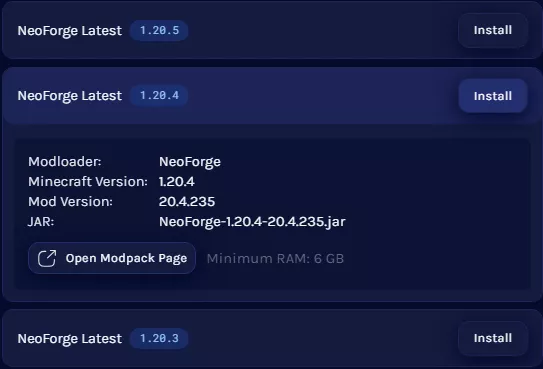
Troubleshooting: Neoforge Installer Not Opening – A Comprehensive Guide
Encountering issues with the Neoforge installer not opening can be a frustrating experience, especially when you’re eager to dive into modded Minecraft. This comprehensive guide aims to provide you with a structured approach to diagnosing and resolving this common problem. We’ll cover a range of potential causes, from simple compatibility issues to more complex system configurations. By the end of this article, you should have a clear understanding of how to get the Neoforge installer up and running.
Understanding the Neoforge Installer
Neoforge is a popular modding platform for Minecraft, allowing players to enhance their gameplay with custom content. The installer is the gateway to setting up Neoforge, enabling you to create modded instances of the game. The Neoforge installer not opening can prevent you from accessing this rich modding ecosystem. Let’s delve into the possible reasons why this might be happening.
Common Causes and Solutions
Java Compatibility Issues
One of the most frequent culprits behind the Neoforge installer not opening is an incompatible Java version. Minecraft, and by extension Neoforge, relies heavily on Java. Ensure you have the correct version installed. Generally, Minecraft 1.16.5 and earlier require Java 8, while newer versions may need Java 17 or later. To verify your Java version:
- Open your command prompt (Windows) or terminal (macOS/Linux).
- Type
java -versionand press Enter. - Check the output to see which version is installed.
If you have the wrong version, download the appropriate Java Development Kit (JDK) from Oracle or a distribution like Adoptium. Make sure to set the JAVA_HOME environment variable to point to the correct JDK installation directory.
Corrupted Installer File
Sometimes, the Neoforge installer not opening is simply due to a corrupted download. Re-download the installer from the official Neoforge website. Ensure that your internet connection is stable during the download process to prevent corruption. After downloading, verify the file integrity by comparing its checksum (if provided on the website) with the checksum of the downloaded file.
Conflicting Processes
Other applications running in the background can sometimes interfere with the Neoforge installer. Try closing unnecessary programs before running the installer. This includes antivirus software, other Minecraft launchers, and resource-intensive applications. Antivirus software can sometimes falsely flag the installer as a threat, preventing it from running.
Insufficient Permissions
The installer might require administrator privileges to run correctly. Right-click on the Neoforge installer file and select “Run as administrator” (Windows) or use sudo command in the terminal (macOS/Linux). This ensures that the installer has the necessary permissions to access and modify system files.
Incorrect File Association
If the Neoforge installer file is not associated with Java, it won’t execute properly. To fix this:
- Right-click on the installer file.
- Select “Open with”.
- Choose Java(TM) Platform SE binary.
- If Java is not listed, click “Choose another app” and browse to the Java installation directory (e.g.,
C:Program FilesJavajdk1.8.0_291binjava.exe). - Check the box that says “Always use this app to open .jar files”.
Outdated Drivers
Although less common, outdated graphics drivers or other system drivers can sometimes cause unexpected issues. Ensure your drivers are up to date, especially your graphics card drivers. You can usually update drivers through your device manager (Windows) or by downloading the latest drivers from the manufacturer’s website (NVIDIA, AMD, Intel).
Firewall Issues
Your firewall might be blocking the Neoforge installer from running or accessing the internet. Check your firewall settings and ensure that Java and the installer are allowed through the firewall. You might need to create exceptions for both the Java executable and the installer application.
Mod Conflicts
If you already have a modded Minecraft installation, conflicts between existing mods and the Neoforge installer can sometimes prevent it from opening. Try creating a new, clean Minecraft installation and running the installer there. This helps isolate whether the issue is related to existing mods.
System Resource Constraints
In some cases, the Neoforge installer not opening can be due to insufficient system resources, such as RAM or CPU power. Close unnecessary applications to free up resources. If you have a large number of programs running in the background, they might be consuming resources that the installer needs to run smoothly.
Operating System Compatibility
Ensure that your operating system is compatible with the version of Neoforge you are trying to install. While Neoforge generally supports Windows, macOS, and Linux, older operating systems might have compatibility issues. Check the Neoforge documentation or forums for any specific OS requirements.
Checking the Logs
If the Neoforge installer fails to open, it might generate error logs that can provide valuable clues about the cause of the problem. Look for log files in the Minecraft installation directory or in the same directory as the installer. These logs can contain error messages, stack traces, and other information that can help you diagnose the issue. Examining the logs can often point to specific dependencies or configurations that are causing the failure.
Advanced Troubleshooting
Using the Command Line
Running the Neoforge installer from the command line can provide more detailed error messages. Open your command prompt (Windows) or terminal (macOS/Linux) and navigate to the directory containing the installer. Then, run the following command: java -jar installer.jar (replace installer.jar with the actual name of the installer file). The output in the command line might reveal specific errors or exceptions that are preventing the installer from running.
Debugging with a Java Debugger
For advanced users, using a Java debugger can help pinpoint the exact cause of the problem. Attach a debugger like IntelliJ IDEA or Eclipse to the installer process and step through the code to identify where the failure occurs. This requires a good understanding of Java programming and debugging techniques.
Consulting the Neoforge Community
If you’ve tried all the above steps and the Neoforge installer not opening, consider seeking help from the Neoforge community. The Neoforge forums and Discord server are excellent resources for getting assistance from experienced modders and developers. Provide detailed information about your system configuration, the steps you’ve already tried, and any error messages you’ve encountered.
Preventative Measures
To minimize the chances of encountering issues with the Neoforge installer in the future:
- Always download the installer from the official Neoforge website.
- Keep your Java installation up to date.
- Regularly update your system drivers.
- Avoid running unnecessary applications in the background.
- Maintain a clean and organized Minecraft installation.
Conclusion
Dealing with the Neoforge installer not opening can be a hurdle, but with a systematic approach, you can usually resolve the issue. By checking Java compatibility, verifying the installer file, addressing permission issues, and exploring advanced troubleshooting techniques, you’ll be well-equipped to get Neoforge up and running. Remember to consult the Neoforge community if you need further assistance. Happy modding!
If the Neoforge installer is not opening, this article provides a comprehensive guide to help. Make sure that your Java installation is correct. If the Neoforge installer not opening is still an issue, consider checking permissions. The Neoforge installer not opening can be a common problem, so many users have experienced it. Remember that the Neoforge installer not opening doesn’t mean the end of modding! If the Neoforge installer not opening, it’s likely a simple fix. If the Neoforge installer not opening, you can also check the error logs. The Neoforge installer not opening can be frustrating, but this article should help. If the Neoforge installer not opening, try running it as administrator. The Neoforge installer not opening can sometimes be due to antivirus software. The Neoforge installer not opening is a common issue for new modders. If the Neoforge installer not opening, consider reinstalling Java. If the Neoforge installer not opening, try downloading it again. The Neoforge installer not opening is a problem we can help you solve. If the Neoforge installer not opening, please check your system requirements. If the Neoforge installer not opening, seek help from the Neoforge community.
[See also: Installing Minecraft Mods for Beginners]
[See also: Troubleshooting Common Minecraft Errors]
