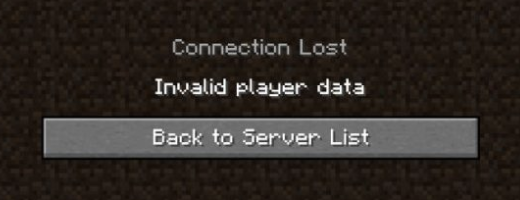
Decoding “Invalid Player Data” in Minecraft: Causes, Consequences, and Solutions
Encountering an “invalid player data” error in Minecraft can be a frustrating experience. This issue prevents players from accessing their saved game, effectively locking them out of their meticulously built worlds and hard-earned progress. This article delves into the complexities of this error, exploring its common causes, potential consequences, and, most importantly, providing practical solutions to help you get back into the game. Understanding the nuances of invalid player data Minecraft is crucial for any serious player.
Understanding Invalid Player Data
The “invalid player data” error typically arises when the game encounters corrupted or unreadable data associated with a specific player profile. This data encompasses various aspects of the player’s in-game persona, including their inventory, location, health, advancements, and other crucial attributes. When this data becomes compromised, Minecraft struggles to load the player’s profile, resulting in the error message. Think of it like a corrupted save file in any other game – the game simply can’t make sense of the information it’s trying to load.
Common Causes of Invalid Player Data
- Corruption During Saving: One of the most frequent causes is interruption during the saving process. This could be due to a sudden power outage, a game crash, or even forcibly closing the game while it’s still saving. Any of these interruptions can lead to incomplete or corrupted player data.
- Mod Conflicts: Minecraft’s modding community is vast and vibrant, but the introduction of incompatible or conflicting mods can wreak havoc on game files, including player data. Mods that alter core game mechanics or introduce new data structures are particularly susceptible to causing corruption.
- File System Errors: Issues with your computer’s file system can also contribute to data corruption. Disk errors, bad sectors, or improper shutdowns can all lead to corrupted files, including those containing your Minecraft player data.
- Hardware Issues: Though less common, hardware failures, particularly with storage devices (hard drives or SSDs), can lead to data corruption. If your storage device is failing, it might corrupt files randomly, including your Minecraft saves.
- Software Bugs: Occasionally, bugs within Minecraft itself can lead to data corruption. While developers actively work to patch these bugs, they can sometimes slip through and cause issues.
Consequences of Invalid Player Data
The most immediate consequence of invalid player data Minecraft is the inability to access your Minecraft world with the affected player profile. This means you can’t continue your current game, build, explore, or interact with the world you’ve invested time and effort into. In some cases, the error might only affect a specific world, while in more severe situations, it can prevent you from loading any world with that player profile.
Beyond the immediate frustration, invalid player data Minecraft can also lead to the loss of progress. Depending on the severity of the corruption and the availability of backups, you might lose items, structures, advancements, or even entire worlds. The potential for significant data loss makes it crucial to address this error promptly and implement preventative measures.
Solutions to Fix Invalid Player Data
Fortunately, there are several troubleshooting steps you can take to attempt to fix the invalid player data Minecraft error. The success of these solutions often depends on the cause and severity of the data corruption.
Backup and Recovery
Before attempting any fixes, the first and most crucial step is to create a backup of your Minecraft save files. This ensures that you have a copy of your data in case any of the following solutions worsen the situation. To back up your saves, navigate to your Minecraft installation directory (usually located in `%appdata%.minecraftsaves`) and copy the folder containing your affected world to a safe location.
If you have a recent backup of your world, restoring from that backup is often the simplest and most effective solution. Simply replace the corrupted world folder with the backup folder.
Deleting the Player Data File
Sometimes, the invalid player data Minecraft error stems from a corrupted `playerdata` file. This file stores the player’s inventory, position, and other character-specific information. Deleting this file can force Minecraft to regenerate it, potentially resolving the issue. To do this:
- Navigate to your world’s save folder (located in `%appdata%.minecraftsaves`).
- Look for a folder named `playerdata`.
- Inside the `playerdata` folder, you should find a file with a long string of numbers and letters ending in `.dat`. This is your player data file.
- Delete this file.
- Launch Minecraft and try to load the world. Minecraft should create a new `playerdata` file for your player.
Important Note: Deleting the `playerdata` file will reset your player’s inventory and location in that world. You will essentially start with an empty inventory at the world’s spawn point. However, your world itself will remain intact.
Using an NBT Editor
For more advanced users, an NBT (Named Binary Tag) editor can be used to inspect and potentially repair corrupted player data. NBT editors allow you to view and modify the raw data stored in Minecraft’s save files. Several NBT editors are available online, such as NBTExplorer.
Using an NBT editor to fix invalid player data Minecraft requires a good understanding of Minecraft’s data structure. You can use the editor to identify corrupted tags or values and attempt to correct them. However, incorrect modifications can further corrupt the data, so proceed with caution and only if you are comfortable with this level of technical manipulation. If you have a backup, you can compare the corrupted file with the backup to see what values have been changed.
Removing Problematic Mods
If you suspect that a mod is causing the invalid player data Minecraft error, try removing mods one by one or in groups to identify the culprit. After removing each mod, test the game to see if the error persists. Once you’ve identified the problematic mod, remove it permanently or look for an updated version that is compatible with your current Minecraft version.
It’s also a good practice to check the mod’s documentation or forums for known issues or compatibility problems.
Checking for File System Errors
Run a disk check utility on your computer to scan for and repair file system errors. On Windows, you can use the `chkdsk` command. Open Command Prompt as an administrator and type `chkdsk /f /r X:`, replacing `X` with the drive letter where your Minecraft installation is located. This command will scan the drive for errors and attempt to fix them.
Reinstalling Minecraft
As a last resort, reinstalling Minecraft can sometimes resolve the invalid player data Minecraft error. This will ensure that you have a clean installation of the game, free from any corrupted files or conflicting settings. Before reinstalling, back up your saves and any other important data.
Preventative Measures
Prevention is always better than cure. To minimize the risk of encountering invalid player data Minecraft errors, consider the following preventative measures:
- Regular Backups: Regularly back up your Minecraft saves. This is the most effective way to protect your progress in case of data corruption.
- Safe Shutdowns: Avoid abruptly closing the game or turning off your computer while Minecraft is saving. Always allow the game to complete the saving process before exiting.
- Mod Management: Be careful when installing mods. Only use mods from trusted sources, and always check for compatibility issues.
- Disk Maintenance: Regularly perform disk maintenance tasks, such as defragmentation and error checking.
- Uninterrupted Power Supply (UPS): Consider using a UPS to protect your computer from power outages, especially if you live in an area with unreliable power.
Conclusion
The “invalid player data” error in Minecraft can be a significant setback, but understanding its causes and potential solutions can help you overcome this challenge. By following the troubleshooting steps outlined in this article and implementing preventative measures, you can minimize the risk of data corruption and ensure a smoother and more enjoyable Minecraft experience. Remember to always back up your saves, and be cautious when installing mods. With a little diligence, you can protect your hard-earned progress and continue exploring the limitless possibilities of Minecraft.
Dealing with invalid player data Minecraft can be daunting, but with the right approach, you can often recover your world and continue your adventures. Good luck, and happy crafting!
[See also: Minecraft Server Setup Guide]
[See also: Optimizing Minecraft Performance]
[See also: Troubleshooting Common Minecraft Errors]
