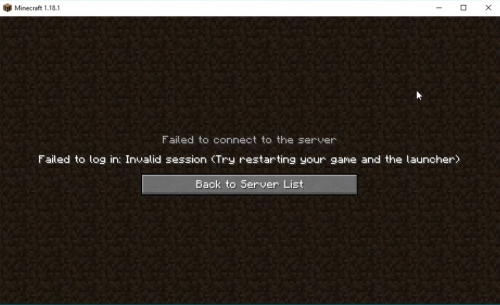
Decoding Minecraft’s “Invalid Player Data”: Causes, Fixes, and Prevention
Encountering an “Invalid Player Data” error in Minecraft can be a frustrating experience. This error, which prevents players from loading their worlds or joining servers, often stems from corrupted player profiles or discrepancies between the game client and server data. Understanding the root causes of this issue and knowing how to effectively troubleshoot it is crucial for maintaining a smooth Minecraft experience. This article will delve into the various reasons behind the “Invalid Player Data” error in Minecraft, offer practical solutions for resolving it, and provide preventative measures to minimize its occurrence in the future.
Understanding the “Invalid Player Data” Error
The “Invalid Player Data” error in Minecraft typically indicates that the game is unable to properly read or process the player’s data file. This file contains essential information about a player’s inventory, position, health, advancements, and other crucial game-related attributes. When this data becomes corrupted or inconsistent, the game triggers the error, preventing the player from accessing their world or server. Several factors can contribute to this problem, ranging from file corruption to mod conflicts.
Common Causes of Invalid Player Data
- File Corruption: This is one of the most frequent causes. A sudden power outage, a game crash during a save operation, or issues with the storage device can all lead to corrupted player data files.
- Mod Conflicts: Mods can sometimes interfere with the way Minecraft handles player data. Incompatible or outdated mods can corrupt the player’s profile, resulting in the “Invalid Player Data” error.
- Server Issues: If you’re playing on a multiplayer server, problems with the server itself, such as corrupted world data or outdated server software, can cause the error.
- Version Mismatch: Playing on a server with a different Minecraft version than your client can lead to data incompatibility and trigger the error.
- Profile Corruption: Sometimes, the Minecraft launcher profile itself can become corrupted, leading to issues loading player data.
Troubleshooting the “Invalid Player Data” Error
When faced with the “Invalid Player Data” error, a systematic approach to troubleshooting is essential. Here are several solutions you can try:
Backup and Restore Player Data
Before attempting any fixes, it’s vital to back up your player data. This ensures that you can revert to a previous state if something goes wrong. To back up your player data:
- Locate your Minecraft save folder. This is usually found in the `.minecraft` directory within your user folder. The exact path varies depending on your operating system:
- Windows: `%appdata%.minecraftsaves`
- macOS: `~/Library/Application Support/minecraft/saves`
- Linux: `~/.minecraft/saves`
- Find the folder corresponding to the world where you’re experiencing the error.
- Copy the entire folder to a safe location as a backup.
Once you’ve backed up your data, you can try restoring a previous version of your player data. Minecraft automatically creates backups of player data. To restore a backup:
- Navigate to the world folder in your Minecraft save directory.
- Look for a folder named `playerdata`. Inside, you should find `.dat` files representing player data.
- Replace the current `.dat` file with a backup from a previous date. These backups are often named with timestamps.
- Restart Minecraft and try loading the world.
Check for Mod Conflicts
If you’re using mods, a conflict between them could be the cause of the “Invalid Player Data” error. To check for mod conflicts:
- Disable all mods in your Minecraft launcher.
- Launch Minecraft and try loading the world.
- If the error is resolved, re-enable mods one by one (or in small groups) until the error reappears. This will help you identify the conflicting mod.
- Once you’ve identified the conflicting mod, try updating it to the latest version or removing it altogether.
Verify Game Files
The Minecraft launcher has a built-in feature to verify the integrity of game files. This can help identify and repair corrupted or missing files that may be causing the error.
- Open the Minecraft launcher.
- Go to the “Installations” tab.
- Select the installation you’re using.
- Click the three dots next to the “Play” button and select “Edit”.
- Click “Browse” and locate your Minecraft installation folder.
- In the installation folder, delete the “versions” folder.
- Back in the launcher, click “Save”. The launcher will automatically download the necessary game files, ensuring their integrity.
Update Minecraft
Running an outdated version of Minecraft can sometimes lead to compatibility issues and errors. Make sure you’re using the latest version of the game.
- Open the Minecraft launcher.
- Check for updates. If an update is available, download and install it.
- Restart the launcher and try loading the world.
Check Server Status and Version
If you’re playing on a multiplayer server, ensure that the server is online and running the same version of Minecraft as your client. Contact the server administrator to confirm the server’s status and version.
Delete Player Data (Last Resort)
If all other solutions fail, you may need to delete your player data. However, this will reset your progress, inventory, and position in the game. Only attempt this as a last resort.
- Navigate to the `playerdata` folder in your world save directory (as described in the backup instructions).
- Delete the `.dat` file corresponding to your player.
- Restart Minecraft and load the world. A new player data file will be created, effectively resetting your character in that world.
Preventative Measures
While troubleshooting can resolve the “Invalid Player Data” error, preventing it from occurring in the first place is even better. Here are some preventative measures you can take:
- Regular Backups: Regularly back up your Minecraft save files. This ensures that you have a recent copy of your data in case of corruption. [See also: Minecraft World Backup Strategies]
- Stable Power Supply: Use a UPS (Uninterruptible Power Supply) to protect your computer from power outages, especially during gameplay.
- Safe Shutdown: Always shut down Minecraft properly before turning off your computer. Avoid force-closing the game.
- Mod Management: Be careful when installing and updating mods. Ensure that mods are compatible with your Minecraft version and with each other.
- Storage Device Health: Regularly check the health of your storage device to ensure it’s functioning correctly.
- Server Stability: If playing on a server, choose reputable servers with stable hardware and software.
Conclusion
The “Invalid Player Data” error in Minecraft can be a significant inconvenience, but understanding its causes and knowing how to troubleshoot it can help you quickly get back to playing. By following the solutions outlined in this article and implementing preventative measures, you can minimize the risk of encountering this error and enjoy a more stable and enjoyable Minecraft experience. Remember to always back up your data before attempting any fixes, and be cautious when installing and managing mods. With a little bit of knowledge and proactive maintenance, you can keep your Minecraft worlds running smoothly and avoid the frustration of lost progress. Addressing “invalid player data” requires diligence, but the reward is a more seamless gaming experience. Keeping your Minecraft environment healthy is key. The “invalid player data” issue is a common one, so don’t be discouraged if you encounter it. Just follow the steps, and you’ll be back in your world in no time. Minecraft’s “invalid player data” error is often resolvable with careful attention to detail. Always ensure backups are in place. Even experienced players encounter “invalid player data“, so it’s a problem shared by many. Understanding the nuances of “invalid player data” can make you a more informed player. The error message regarding “invalid player data” is a signal to investigate further. Don’t ignore the warning signs of potential “invalid player data” issues. Addressing “invalid player data” early can prevent further complications. The solutions to “invalid player data” are often straightforward if you know where to look. The error of “invalid player data” highlights the importance of regular game maintenance. Minecraft’s thriving community is a great resource for dealing with “invalid player data” and other issues.
