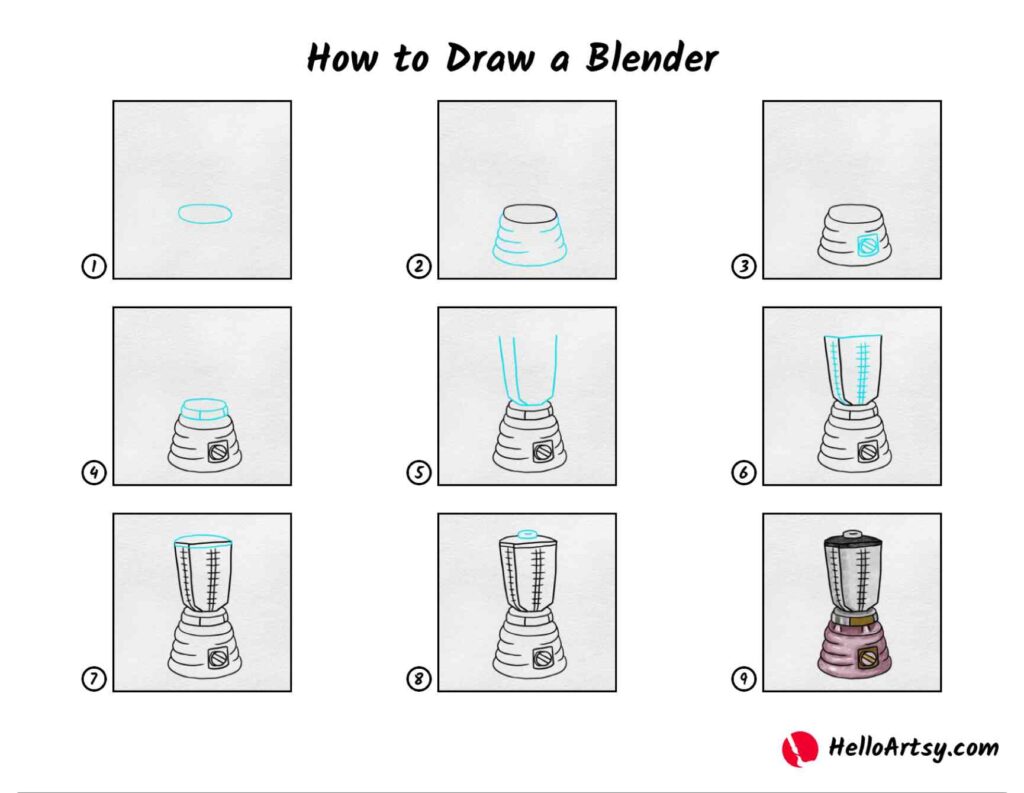
Mastering Blender: A Comprehensive Guide to Using Blender Effectively
Blender is a powerful, open-source 3D creation suite. Its versatility makes it a favorite among hobbyists and professionals alike for tasks ranging from animation and visual effects to architectural visualization and game development. However, its extensive feature set can be daunting for beginners. This guide provides comprehensive instructions of using Blender effectively, covering everything from initial setup to advanced techniques. Our goal is to demystify the software and empower you to bring your creative visions to life. Whether you’re a complete novice or have dabbled in 3D modeling before, this guide will provide you with the instructions of using Blender you need to succeed.
Understanding the Blender Interface
Before diving into specific tools and techniques, it’s crucial to familiarize yourself with Blender’s interface. The interface is highly customizable, but understanding the default layout is essential for navigating the software. The main areas include:
- Info Header: Located at the top, providing access to menus like File, Edit, Render, Window, and Help.
- 3D Viewport: The main area for viewing and interacting with your 3D scene.
- Outliner: Displays a hierarchical list of all objects in your scene.
- Properties Editor: Allows you to modify the properties of selected objects, such as their location, rotation, scale, and material.
- Timeline: Used for animation, allowing you to control the timing of actions and events.
- Toolbar: Provides quick access to frequently used tools, such as selection, move, rotate, and scale.
Take some time to explore each area and understand its function. You can customize the interface by dragging and resizing panels, adding new editors, and creating custom workspaces. These instructions of using Blender are the foundation upon which you’ll build your skills.
Basic Navigation and Object Manipulation
Navigating the 3D Viewport is fundamental to working in Blender. Here are the basic controls:
- Orbit: Hold the middle mouse button and drag to rotate the view around the scene.
- Pan: Hold Shift + middle mouse button and drag to move the view horizontally and vertically.
- Zoom: Use the mouse wheel to zoom in and out.
Object manipulation is equally important. Select an object by left-clicking on it. Once selected, you can use the following tools, accessible via the toolbar or keyboard shortcuts:
- Move (G): Moves the object along the X, Y, or Z axis. Press X, Y, or Z after pressing G to constrain the movement to a specific axis.
- Rotate (R): Rotates the object around the X, Y, or Z axis. Similar to move, press X, Y, or Z after pressing R to constrain the rotation.
- Scale (S): Scales the object uniformly or along a specific axis. Press X, Y, or Z after pressing S to constrain the scaling.
These fundamental instructions of using Blender are essential for interacting with your 3D scene. Practice these controls until they become second nature.
Creating and Editing Objects
Blender offers a variety of primitive objects that you can use as starting points for your models. To add a new object, go to Add > Mesh in the 3D Viewport. You’ll find options such as Cube, Sphere, Cylinder, and Cone.
Once you’ve added an object, you can edit its shape using various tools in Edit Mode. To enter Edit Mode, select the object and press Tab. In Edit Mode, you can manipulate individual vertices, edges, and faces.
Some commonly used editing tools include:
- Extrude (E): Creates new geometry by extending existing faces.
- Inset (I): Creates a new face inside an existing face.
- Bevel (Ctrl+B): Creates rounded edges by adding new geometry along the edges.
- Loop Cut and Slide (Ctrl+R): Adds a loop of edges around the object.
Experiment with these tools to create different shapes and forms. Understanding how to create and edit objects is crucial for modeling in Blender. These instructions of using Blender will help you create complex models from simple primitives.
Understanding Modifiers
Modifiers are non-destructive operations that can be applied to objects to modify their geometry. They allow you to create complex effects without permanently altering the original mesh. To add a modifier, select an object and go to the Modifiers tab in the Properties Editor.
Some commonly used modifiers include:
- Subdivision Surface: Smooths the object by subdividing its faces.
- Mirror: Creates a mirrored copy of the object along a specified axis.
- Array: Creates multiple copies of the object in a linear or circular pattern.
- Boolean: Performs boolean operations (union, difference, intersection) between two objects.
Modifiers are a powerful tool for creating complex and intricate models. Experiment with different modifiers and their settings to achieve various effects. Mastering modifiers is an important step in learning instructions of using Blender effectively. [See also: Blender Modifier Stack Explained]
Materials and Textures
Materials define the surface properties of an object, such as its color, reflectivity, and roughness. Textures are images or patterns that can be applied to materials to add detail and visual interest. To create a new material, select an object and go to the Material tab in the Properties Editor.
Blender uses a node-based material system, which allows you to create complex and realistic materials by connecting different nodes together. Some commonly used nodes include:
- Principled BSDF: A versatile shader that can be used to create a wide range of materials.
- Image Texture: Loads an image file to be used as a texture.
- Color Ramp: Maps a range of values to a gradient of colors.
Experiment with different material settings and textures to create visually appealing surfaces. Understanding materials and textures is essential for creating realistic and engaging 3D scenes. Following these instructions of using Blender will enhance your rendering capabilities.
Lighting and Rendering
Lighting is crucial for creating realistic and visually appealing renders. Blender offers several types of lights, including:
- Point: Emits light in all directions from a single point.
- Sun: Emits parallel rays of light, simulating sunlight.
- Spot: Emits a cone of light, similar to a spotlight.
- Area: Emits light from a rectangular or circular area.
Adjust the position, color, and intensity of your lights to create the desired mood and atmosphere. Rendering is the process of generating a 2D image from your 3D scene. Blender offers several rendering engines, including:
- Eevee: A real-time rendering engine that provides fast and interactive previews.
- Cycles: A physically based rendering engine that produces high-quality, photorealistic renders.
Choose the rendering engine that best suits your needs and adjust the settings accordingly. Understanding lighting and rendering is essential for creating professional-quality 3D artwork. These instructions of using Blender will help you create stunning visuals. [See also: Understanding Lighting in Blender]
Animation Basics
Blender’s animation tools allow you to bring your 3D models to life. The basic principle of animation is to create keyframes, which are snapshots of an object’s properties at specific points in time. Blender then interpolates between these keyframes to create the animation.
To create a keyframe, select an object, go to the desired frame in the Timeline, and press I. A menu will appear, allowing you to choose which properties to keyframe, such as location, rotation, and scale.
You can then move to a different frame, change the object’s properties, and create another keyframe. Blender will automatically create the animation between the two keyframes.
Experiment with different animation techniques to create various effects. Understanding the basics of animation is essential for creating dynamic and engaging 3D content. Following these instructions of using Blender for animation will open up a new world of creative possibilities. You’ll find many resources online to help expand your knowledge about the instructions of using Blender.
Advanced Techniques and Resources
Once you’ve mastered the basics, you can explore more advanced techniques, such as:
- Sculpting: Used for creating highly detailed and organic models.
- Particle Systems: Used for creating effects such as smoke, fire, and rain.
- Compositing: Used for combining and enhancing rendered images.
- Python Scripting: Used for automating tasks and creating custom tools.
There are numerous online resources available to help you learn more about Blender, including:
- Blender’s Official Documentation: A comprehensive guide to all of Blender’s features.
- BlenderGuru: A popular YouTube channel with tutorials and tips for Blender.
- CG Cookie: A subscription-based website with in-depth courses on Blender.
- Blender Stack Exchange: A Q&A website where you can ask questions and get help from other Blender users.
Continuous learning and experimentation are key to mastering Blender. Don’t be afraid to try new things and push your creative boundaries. With dedication and practice, you can become a proficient Blender user. Remember that these instructions of using Blender are a starting point, and there’s always more to learn. The more you practice the instructions of using Blender, the more skilled you become.
Conclusion
Blender is a powerful and versatile tool that can be used to create a wide range of 3D content. While it may seem daunting at first, with practice and dedication, you can master its features and bring your creative visions to life. This guide has provided you with the fundamental instructions of using Blender, covering everything from basic navigation to advanced techniques. Remember to explore the interface, experiment with different tools, and utilize the vast resources available online. Happy blending! These detailed instructions of using Blender are only the beginning of your journey.
