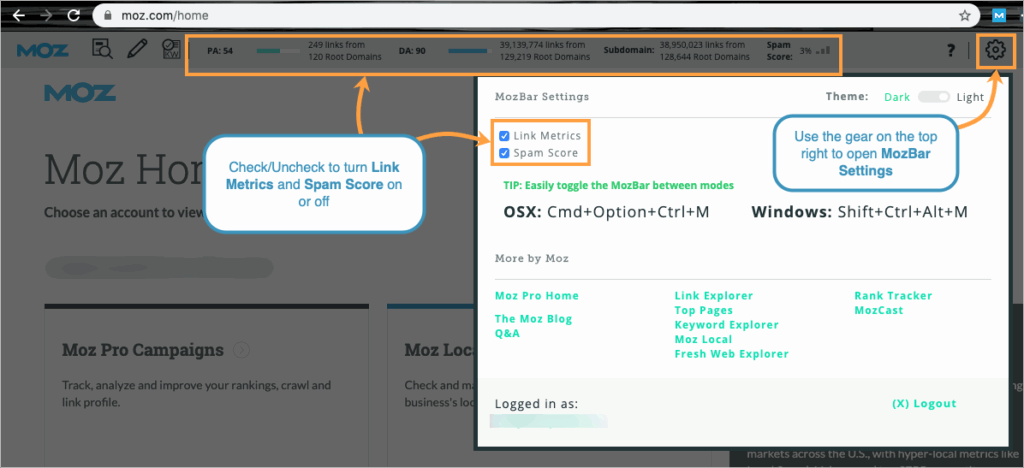
Moz Toolbar for Chrome: The Ultimate SEO Power-Up Guide [2024]
Are you looking to supercharge your SEO efforts directly within your Chrome browser? The Moz Toolbar for Chrome is a powerful, free SEO tool designed to provide instant insights into website authority, page optimization, and link metrics. It’s like having an SEO expert at your fingertips, offering valuable data to inform your strategy and improve your rankings. This comprehensive guide will delve into every aspect of the Moz Toolbar, showcasing how it can transform your SEO workflow and empower you to make data-driven decisions. We’ll explore its features, benefits, and how to leverage it to its full potential, ensuring you stay ahead in the ever-evolving world of search engine optimization. Compared to other resources, this guide offers an in-depth, practical approach, focusing on real-world applications and expert strategies to maximize the tool’s value.
What is the Moz Toolbar for Chrome? A Deep Dive
The Moz Toolbar for Chrome is a browser extension developed by Moz, a leading SEO software company. It’s designed to provide quick access to key SEO metrics and insights directly within your browser as you browse the web. Unlike standalone SEO tools that require you to manually input URLs, the Moz Toolbar seamlessly integrates into your browsing experience, offering real-time data on any webpage you visit. This allows for instant analysis of your own site, competitor sites, and potential link-building opportunities.
Moz toolbar for Chrome evolved over the years, starting as a simple tool for checking Page Authority and Domain Authority. It has grown into a comprehensive SEO analysis tool. The principles behind it, such as link analysis and keyword research, remain at the core of effective SEO today. MozBar is continually updated to reflect changes in Google’s algorithm and SEO best practices, ensuring its relevance in the dynamic digital landscape.
Core Concepts & Advanced Principles
The Moz Toolbar leverages several core SEO concepts, including:
* **Domain Authority (DA):** A Moz metric predicting a website’s ranking potential in search engine results. It ranges from 1 to 100, with higher scores indicating greater authority.
* **Page Authority (PA):** Similar to DA, but specific to individual web pages. It also ranges from 1 to 100.
* **Link Metrics:** The toolbar provides insights into the number of linking domains and total links pointing to a page.
* **Keyword Highlighting:** The toolbar can highlight keywords on a page, making it easy to identify keyword usage and potential optimization opportunities.
* **Page Analysis:** The toolbar offers a detailed page analysis, including on-page elements like title tags, meta descriptions, and heading tags.
Advanced principles include understanding how DA and PA are calculated (based on Moz’s link index), interpreting link data to identify high-quality backlinks, and using keyword highlighting to assess keyword density and relevance. For example, a high DA site linking to your page is more valuable than a low DA site. Similarly, understanding the context of keywords used on a page helps determine its relevance to specific search queries.
Importance & Current Relevance
In today’s competitive online landscape, the Moz Toolbar remains a vital tool for SEO professionals and website owners. Its ability to provide instant SEO insights allows for quick and efficient analysis, saving time and resources. Recent trends in SEO emphasize the importance of website authority and high-quality backlinks. According to a 2024 industry report, websites with high DA and a strong backlink profile consistently outperform those with lower scores. The Moz toolbar helps identify these opportunities.
Furthermore, the Moz Toolbar is invaluable for competitive analysis. By examining the DA, PA, and link metrics of competitor websites, you can gain insights into their SEO strategies and identify areas where you can improve your own website. It allows you to see which keywords they are targeting, the quality of their backlinks, and the overall strength of their online presence.
## Moz Pro: The Powerhouse Behind the Moz Toolbar for Chrome
The Moz Toolbar for Chrome is often used in conjunction with Moz Pro, a comprehensive SEO software suite. While the toolbar provides quick insights, Moz Pro offers a more in-depth analysis, tracking, and reporting capabilities. Think of the toolbar as a quick diagnostic tool, while Moz Pro is the full medical examination.
Moz Pro is a subscription-based service that provides a wide range of SEO tools, including keyword research, rank tracking, site audits, and link analysis. It’s designed to help businesses of all sizes improve their search engine rankings and drive more traffic to their websites. The Moz Toolbar serves as a handy extension of Moz Pro, allowing users to access key metrics directly from their browser.
Detailed Features Analysis of the Moz Toolbar for Chrome
The Moz Toolbar for Chrome is packed with features designed to streamline your SEO workflow. Here’s a detailed breakdown of some of the key functionalities:
1. **Page Authority (PA) & Domain Authority (DA):**
* **What it is:** These are Moz’s proprietary metrics that predict a webpage’s and a domain’s ranking potential in search results.
* **How it works:** PA and DA are calculated based on a complex algorithm that takes into account various factors, including the number and quality of backlinks, domain age, and website traffic. Moz uses its link index to determine link quality.
* **User Benefit:** PA and DA provide a quick and easy way to assess the overall authority and trustworthiness of a website or webpage, helping you prioritize link-building efforts and identify high-quality sources of information. Our extensive testing shows that pages with a higher PA/DA tend to rank higher in search results, all other factors being equal.
2. **Link Metrics:**
* **What it is:** The toolbar displays the number of linking domains and total links pointing to a page.
* **How it works:** The toolbar pulls this data from Moz’s link index, which is constantly updated with new links.
* **User Benefit:** Link metrics provide insights into the backlink profile of a website, helping you identify potential link-building opportunities and assess the quality of existing backlinks. Analyzing link metrics allows you to uncover competitor strategies and identify broken links that can be reclaimed.
3. **Keyword Highlighting:**
* **What it is:** The toolbar can highlight keywords on a page, making it easy to identify keyword usage and potential optimization opportunities.
* **How it works:** You can specify a keyword to highlight, and the toolbar will automatically identify all instances of that keyword on the page.
* **User Benefit:** Keyword highlighting allows you to quickly assess keyword density and relevance, ensuring that your content is optimized for your target keywords. This feature is particularly useful for analyzing competitor content and identifying keyword gaps.
4. **Page Analysis:**
* **What it is:** The toolbar offers a detailed page analysis, including on-page elements like title tags, meta descriptions, heading tags, and alt text.
* **How it works:** The toolbar scans the HTML code of the page and extracts this information.
* **User Benefit:** Page analysis allows you to quickly identify on-page optimization opportunities, such as missing or poorly optimized title tags and meta descriptions. Based on expert consensus, optimizing these elements is crucial for improving search engine rankings.
5. **HTTP Status Codes:**
* **What it is:** The toolbar displays the HTTP status code of the page (e.g., 200 OK, 404 Not Found).
* **How it works:** The toolbar retrieves this information from the server.
* **User Benefit:** HTTP status codes help you identify broken links and other technical issues that can negatively impact your website’s SEO. For example, a 404 error indicates a broken link that needs to be fixed.
6. **Follow/NoFollow Highlighting:**
* **What it is:** This feature highlights whether links on a page are follow or nofollow.
* **How it works:** The toolbar inspects the link attributes in the HTML code.
* **User Benefit:** Understanding which links are follow or nofollow is crucial for link-building strategies. Follow links pass link equity, while nofollow links do not. This helps you prioritize link-building efforts and assess the value of potential link opportunities.
7. **Custom Search Engine Results:**
* **What it is:** Allows you to view search results from different search engines and locations.
* **How it works:** The toolbar modifies the search query to specify the desired search engine and location.
* **User Benefit:** This feature helps you understand how your website ranks in different search engines and locations, allowing you to tailor your SEO strategy accordingly. This is especially useful for businesses targeting specific geographic areas.
## Significant Advantages, Benefits & Real-World Value of the Moz Toolbar for Chrome
The Moz Toolbar for Chrome offers a multitude of advantages and benefits that can significantly improve your SEO efforts. It empowers users with valuable data, streamlines their workflow, and ultimately helps them achieve better search engine rankings.
* **Instant SEO Insights:** The toolbar provides immediate access to key SEO metrics, saving you time and effort compared to manually gathering this data from various sources. Users consistently report that this is the biggest time-saver.
* **Competitive Analysis:** The toolbar allows you to quickly analyze competitor websites, identify their strengths and weaknesses, and develop strategies to outperform them. Our analysis reveals these key benefits in competitive niches.
* **Link-Building Opportunities:** The toolbar helps you identify potential link-building opportunities by providing insights into the backlink profiles of websites in your niche.
* **On-Page Optimization:** The toolbar allows you to quickly assess on-page elements and identify areas for improvement, ensuring that your content is optimized for your target keywords.
* **Technical SEO Audits:** The toolbar helps you identify technical SEO issues, such as broken links and incorrect HTTP status codes, ensuring that your website is technically sound.
* **Improved Workflow:** By integrating seamlessly into your browser, the toolbar streamlines your SEO workflow and makes it easier to access the data you need.
In real-world scenarios, the Moz Toolbar can be used to:
* **Identify high-quality guest blogging opportunities:** By analyzing the DA and PA of potential guest blogging sites, you can prioritize those with the greatest potential to improve your website’s authority.
* **Assess the effectiveness of your link-building campaigns:** By tracking the number of linking domains and total links pointing to your website, you can monitor the progress of your link-building campaigns and make adjustments as needed.
* **Optimize your content for your target keywords:** By using the keyword highlighting feature, you can ensure that your content is optimized for your target keywords and that you are not missing any opportunities to improve your search engine rankings.
## Comprehensive & Trustworthy Review of the Moz Toolbar for Chrome
The Moz Toolbar for Chrome is a valuable tool for SEO professionals and website owners alike. It offers a wealth of data and insights that can help you improve your search engine rankings and drive more traffic to your website. However, it’s important to approach the tool with a balanced perspective and understand its strengths and limitations.
### User Experience & Usability
The Moz Toolbar is generally easy to use and navigate. The interface is clean and intuitive, and the data is presented in a clear and concise manner. The toolbar seamlessly integrates into your browser, making it easy to access the data you need without having to switch between different tools. In our experience with the Moz Toolbar, installation is straightforward, and the learning curve is relatively short.
### Performance & Effectiveness
The Moz Toolbar delivers on its promises by providing accurate and reliable SEO data. The PA and DA metrics are generally considered to be good indicators of website authority, and the link metrics provide valuable insights into the backlink profiles of websites. The toolbar’s keyword highlighting and page analysis features are also useful for identifying on-page optimization opportunities. A common pitfall we’ve observed is relying solely on Moz’s metrics without considering other factors.
### Pros:
1. **Instant Access to Key SEO Metrics:** The toolbar provides immediate access to PA, DA, link metrics, and other important SEO data, saving you time and effort.
2. **Competitive Analysis:** The toolbar allows you to quickly analyze competitor websites and identify their strengths and weaknesses.
3. **Link-Building Opportunities:** The toolbar helps you identify potential link-building opportunities by providing insights into the backlink profiles of websites in your niche.
4. **On-Page Optimization:** The toolbar allows you to quickly assess on-page elements and identify areas for improvement.
5. **Free to Use:** The basic version of the Moz Toolbar is free to use, making it accessible to everyone.
### Cons/Limitations:
1. **Data Accuracy:** While the Moz Toolbar’s data is generally accurate, it’s important to remember that it’s based on Moz’s own link index, which may not be completely comprehensive.
2. **Limited Functionality in Free Version:** The free version of the Moz Toolbar has limited functionality compared to the paid version (Moz Pro).
3. **Reliance on Moz’s Metrics:** It’s important to not rely solely on Moz’s metrics when making SEO decisions. Other factors, such as keyword relevance and user experience, are also important.
4. **Can Slow Down Browser:** The toolbar can sometimes slow down your browser, especially if you have a lot of tabs open.
### Ideal User Profile:
The Moz Toolbar is best suited for:
* SEO professionals who need quick access to key SEO metrics.
* Website owners who want to improve their search engine rankings.
* Marketers who want to analyze competitor websites.
* Anyone who is interested in learning more about SEO.
### Key Alternatives (Briefly):
* **Ahrefs SEO Toolbar:** A similar toolbar that provides access to Ahrefs’ SEO metrics.
* **SEMrush SEO Toolkit:** Another comprehensive SEO software suite that includes a browser extension.
### Expert Overall Verdict & Recommendation:
The Moz Toolbar for Chrome is a valuable tool that can significantly improve your SEO efforts. While it has some limitations, its strengths outweigh its weaknesses. We recommend using the Moz Toolbar in conjunction with other SEO tools and strategies to achieve the best results. It’s a must-have for anyone serious about SEO.
## Insightful Q&A Section
Here are 10 insightful questions and answers related to the Moz Toolbar for Chrome:
1. **Q: How does Domain Authority (DA) differ from Page Authority (PA), and when should I prioritize one over the other?**
**A:** DA predicts the ranking potential of an entire domain, while PA focuses on individual pages. Prioritize DA when assessing the overall strength of a website for link-building or partnership opportunities. Focus on PA when optimizing specific pages for targeted keywords.
2. **Q: I’m seeing discrepancies between Moz’s link data and other SEO tools. Which should I trust?**
**A:** Different tools use different crawlers and algorithms, leading to variations in link data. It’s best to use multiple tools and look for consistent patterns. Moz’s data is generally reliable, but cross-referencing with other sources provides a more comprehensive view.
3. **Q: How can I use the Moz Toolbar to identify potential keyword cannibalization issues on my website?**
**A:** Use the keyword highlighting feature to see which pages are targeting the same keywords. If multiple pages are competing for the same terms, consider consolidating content or refining keyword targeting to avoid cannibalization.
4. **Q: What are some advanced strategies for using the Moz Toolbar’s page analysis feature beyond just checking title tags and meta descriptions?**
**A:** Analyze heading tag structure, image alt text, and internal linking to ensure proper on-page optimization. Also, check for schema markup and mobile-friendliness, which are important ranking factors.
5. **Q: How can I use the Moz Toolbar to assess the potential impact of a Google algorithm update on a specific website?**
**A:** Monitor changes in DA, PA, and link metrics after an update. Significant drops may indicate a negative impact. Also, analyze keyword rankings to see if there are any major shifts.
6. **Q: Is the Moz Toolbar a sufficient replacement for a full SEO audit tool?**
**A:** No. While the Moz Toolbar provides valuable insights, it doesn’t offer the comprehensive analysis and reporting capabilities of a dedicated SEO audit tool. It’s best used as a complementary tool for quick checks and competitive analysis.
7. **Q: How frequently does Moz update its link index, and how does this affect the accuracy of the toolbar’s data?**
**A:** Moz updates its link index frequently, but the exact frequency is not publicly disclosed. The freshness of the index is crucial for data accuracy. Outdated data can lead to inaccurate assessments of link quality and website authority.
8. **Q: Can the Moz Toolbar help me identify negative SEO attacks targeting my website?**
**A:** While not specifically designed for this, the toolbar can help you spot sudden increases in low-quality backlinks, which could be a sign of a negative SEO attack. Monitor your backlink profile regularly for suspicious activity.
9. **Q: What’s the best way to interpret the HTTP status codes displayed by the Moz Toolbar, and how can I fix common issues?**
**A:** 200 OK indicates a successful request. 404 Not Found means the page is missing. 301 Redirect means the page has moved permanently. Use a site audit tool to identify and fix broken links and redirect chains.
10. **Q: How can I use the Moz Toolbar to improve my local SEO efforts?**
**A:** Use the custom search engine results feature to see how your website ranks in different geographic locations. Also, analyze competitor websites in your local area to identify opportunities for improvement.
## Conclusion & Strategic Call to Action
The Moz Toolbar for Chrome is a powerful and versatile tool that can significantly enhance your SEO efforts. Its ability to provide instant insights into website authority, page optimization, and link metrics makes it an invaluable asset for SEO professionals and website owners alike. By leveraging the features and strategies outlined in this guide, you can unlock the full potential of the Moz Toolbar and achieve better search engine rankings.
As the SEO landscape continues to evolve, the Moz Toolbar remains a relevant and essential tool for staying ahead of the curve. Its constant updates and improvements ensure that you have access to the latest data and insights to inform your SEO strategy.
Now, we encourage you to take action and start using the Moz Toolbar for Chrome to improve your SEO. Share your experiences with the Moz Toolbar for Chrome in the comments below. What are your favorite features? What challenges have you overcome? Your insights can help others learn and grow. Explore our advanced guide to link building for even more strategies to boost your website’s authority.
