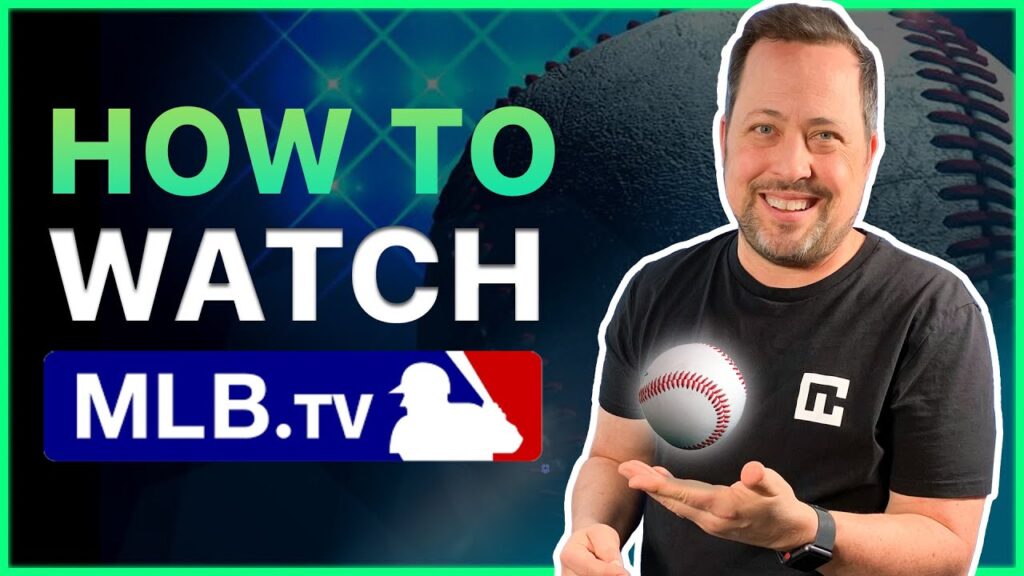
How to Watch MLB TV on Your Vizio Smart TV: A Comprehensive Guide
For baseball enthusiasts, accessing MLB TV on your Vizio Smart TV is a game-changer. Imagine watching live games, accessing on-demand content, and keeping up with your favorite teams all from the comfort of your living room. This comprehensive guide will walk you through the process of setting up and enjoying MLB TV on your Vizio TV, ensuring you don’t miss a single pitch. Whether you’re a seasoned tech user or new to smart TVs, we’ll cover everything from initial setup to troubleshooting common issues. Let’s dive in and get you ready for baseball season!
Understanding MLB TV and Vizio Smart TVs
Before we get into the specifics, let’s clarify what MLB TV offers and what makes Vizio Smart TVs a great platform for streaming. MLB TV is the official streaming service of Major League Baseball, providing access to live out-of-market games, on-demand content, and a wealth of baseball-related programming. A subscription is required to access the full range of features. Vizio Smart TVs, on the other hand, are known for their user-friendly interface, high-quality displays, and built-in smart features, making them an ideal choice for streaming services like MLB TV. The combination of these two provides a fantastic viewing experience for any baseball fan.
Step-by-Step Guide to Installing MLB TV on Vizio TV
Here’s a detailed guide to getting MLB TV up and running on your Vizio Smart TV:
Checking Compatibility
First, ensure your Vizio Smart TV is compatible with the MLB TV app. Most Vizio Smart TVs manufactured in recent years support the app, but it’s always a good idea to double-check. You can usually find this information on Vizio’s website or in your TV’s user manual. If your TV is an older model, you might need to consider using a streaming device like a Roku, Apple TV, or Amazon Fire Stick to access MLB TV.
Connecting to the Internet
A stable internet connection is crucial for streaming MLB TV. Make sure your Vizio TV is connected to your home Wi-Fi network. You can do this by going to the TV’s settings menu, selecting “Network,” and then choosing your Wi-Fi network. Enter your password if prompted. For the best streaming quality, consider using a wired Ethernet connection if possible.
Accessing the Vizio SmartCast Platform
Vizio Smart TVs use the SmartCast platform for accessing apps. Press the “V” or “Home” button on your Vizio remote to access the SmartCast home screen. This is where you’ll find all your installed apps and the app store.
Finding and Installing the MLB TV App
Once you’re on the SmartCast home screen, navigate to the app store. Use the search function to find the MLB TV app. Select the app and click “Install.” The app will download and install automatically. This process may take a few minutes depending on your internet speed.
Launching the MLB TV App
After the installation is complete, you can launch the MLB TV app directly from the SmartCast home screen. Look for the MLB TV icon and select it to open the app.
Logging In or Creating an Account
When you launch the MLB TV app for the first time, you’ll be prompted to log in or create an account. If you already have an MLB TV subscription, enter your username and password. If you’re a new user, you’ll need to create an account and purchase a subscription. Follow the on-screen instructions to complete the process.
Navigating the MLB TV App on Vizio TV
Once you’re logged in, take some time to familiarize yourself with the MLB TV app’s interface. You’ll find options for watching live games, accessing on-demand content, viewing highlights, and more. The app is generally user-friendly, but here are a few key features to look out for:
- Live Games: Watch live out-of-market games in real-time.
- On-Demand Content: Access replays of past games, highlights, and other baseball-related programming.
- Game Archives: Browse through a library of classic games.
- MLB Big Inning: Catch the most exciting moments from around the league in a fast-paced highlight show.
- Settings: Adjust video quality, closed captions, and other preferences.
Troubleshooting Common Issues
Even with a smooth setup, you might encounter some issues while using MLB TV on your Vizio TV. Here are a few common problems and how to solve them:
Buffering or Poor Video Quality
Buffering and poor video quality are often caused by a slow internet connection. Try the following:
- Check your internet speed: Run a speed test on your Vizio TV or another device connected to your network.
- Restart your router: Unplug your router for 30 seconds, then plug it back in.
- Use a wired connection: If possible, connect your Vizio TV to your router using an Ethernet cable.
- Adjust video quality: Lower the video quality settings in the MLB TV app to reduce bandwidth requirements.
App Not Loading or Crashing
If the MLB TV app is not loading or crashing, try these solutions:
- Restart your Vizio TV: Turn off your TV and unplug it from the power outlet for a few minutes, then plug it back in and turn it on.
- Update the app: Check for updates in the Vizio SmartCast app store.
- Reinstall the app: Uninstall the MLB TV app and then reinstall it from the app store.
- Clear the cache: Some Vizio TVs allow you to clear the cache for individual apps. Check your TV’s settings menu for this option.
Login Issues
If you’re having trouble logging in to the MLB TV app, double-check your username and password. If you’ve forgotten your password, use the “Forgot Password” link to reset it. You may also want to verify that your MLB TV subscription is active.
Optimizing Your Viewing Experience
To get the most out of MLB TV on your Vizio TV, consider these tips:
- Adjust Picture Settings: Calibrate your Vizio TV’s picture settings for the best viewing experience. Experiment with different picture modes and settings like brightness, contrast, and sharpness.
- Use Headphones or External Speakers: For a more immersive experience, connect headphones or external speakers to your Vizio TV.
- Explore MLB TV Features: Take advantage of all the features that MLB TV offers, such as game highlights, archives, and MLB Big Inning.
- Keep Your TV Updated: Regularly update your Vizio TV’s firmware to ensure optimal performance and compatibility with the MLB TV app.
Alternative Ways to Watch MLB Games on Vizio TV
Besides the MLB TV app, there are other ways to watch MLB games on your Vizio TV:
- Streaming Devices: Use a streaming device like Roku, Apple TV, or Amazon Fire Stick to access MLB TV or other streaming services that carry MLB games.
- Cable or Satellite TV: Subscribe to a cable or satellite TV package that includes channels like ESPN, Fox, and MLB Network.
- Over-the-Air Broadcasts: Watch local MLB games for free using an over-the-air antenna.
The Future of MLB Streaming
The landscape of MLB streaming is constantly evolving. As technology advances, we can expect to see even more ways to watch baseball games on our TVs and other devices. MLB is likely to continue investing in its streaming service, adding new features and improving the viewing experience. Vizio, as a leading TV manufacturer, will also continue to enhance its SmartCast platform, making it easier than ever to access and enjoy streaming content.
Conclusion
Watching MLB TV on your Vizio Smart TV is a fantastic way to enjoy baseball season. By following this guide, you can easily set up the MLB TV app, navigate its features, and troubleshoot common issues. With a little effort, you’ll be ready to catch every pitch, home run, and stolen base from the comfort of your own home. So, grab your favorite snacks, settle in on the couch, and get ready for some baseball! Enjoy watching MLB TV on your Vizio TV!
Enjoying MLB on your Vizio TV has never been easier. MLB TV offers a fantastic viewing experience, and by following this guide, you’ll be well on your way to enjoying every game. The MLB TV app on Vizio TV is a game-changer for baseball fans. Don’t miss out on the action – get MLB TV set up on your Vizio TV today!
[See also: Best Vizio TV Settings for Sports]
[See also: Troubleshooting Vizio SmartCast Issues]
[See also: Comparing MLB TV to Other Sports Streaming Services]
