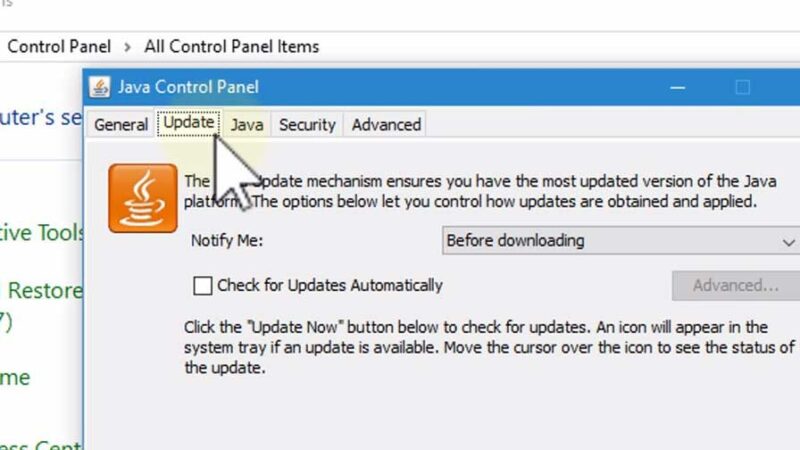
Troubleshooting: Why You Might Be Seeing ‘Failed Downloading Forge Modloader’ Errors
Encountering a ‘Failed downloading Forge Modloader’ error can be a frustrating experience for Minecraft players eager to enhance their gameplay with mods. Forge Modloader is a crucial tool for installing and managing mods, and when the download fails, it prevents players from accessing a world of customized content. This article dives into the common causes behind this error and provides comprehensive solutions to get you back to modding your Minecraft experience. Understanding why you’re seeing this error is the first step to resolving it. We’ll explore issues related to internet connectivity, corrupted files, outdated software, and even conflicts with antivirus programs. By the end of this guide, you’ll have a toolkit of troubleshooting steps to address and resolve the ‘Failed downloading Forge Modloader’ error.
Understanding the Forge Modloader and Its Importance
Before we delve into troubleshooting, it’s important to understand what Forge Modloader is and why it’s essential for Minecraft modding. Forge Modloader acts as a bridge between Minecraft and the various mods available. It provides a standardized system for mods to interact with the game, ensuring compatibility and stability. Without Forge, installing and managing mods would be significantly more complicated, often requiring manual file manipulation and increasing the risk of conflicts.
The importance of Forge Modloader lies in its ability to simplify the modding process. It handles the loading and unloading of mods, manages dependencies, and provides a user-friendly interface for enabling and disabling mods. This streamlined approach allows players to focus on enjoying the added content rather than struggling with technical complexities. A failure to download Forge Modloader effectively blocks access to a vast library of community-created content.
Common Causes of ‘Failed Downloading Forge Modloader’ Errors
Several factors can contribute to the ‘Failed downloading Forge Modloader’ error. Identifying the root cause is crucial for implementing the correct solution. Here are some of the most common culprits:
- Internet Connectivity Issues: A stable internet connection is essential for downloading any file, including Forge Modloader. Intermittent connectivity or slow speeds can interrupt the download process, leading to errors.
- Corrupted Download Files: If the downloaded Forge Modloader file is incomplete or corrupted, the installation process will fail. This can happen due to network interruptions or issues with the download server.
- Outdated Java Version: Minecraft and Forge Modloader rely on Java to function correctly. Using an outdated version of Java can lead to compatibility issues and download failures.
- Antivirus Software Interference: Antivirus programs can sometimes mistakenly flag Forge Modloader as a threat, blocking the download or installation process.
- Firewall Restrictions: Firewalls can prevent Forge Modloader from accessing the internet, leading to download failures.
- Insufficient Disk Space: If your computer lacks sufficient disk space, the download process may fail.
- Corrupted Minecraft Installation: A corrupted Minecraft installation can sometimes interfere with Forge Modloader downloads and installations.
- Server Issues: Occasionally, the Forge Modloader download server may experience temporary outages or maintenance, preventing users from downloading the file.
Troubleshooting Steps to Resolve the Error
Now that we’ve identified the common causes, let’s explore the troubleshooting steps you can take to resolve the ‘Failed downloading Forge Modloader’ error. These steps are designed to address each potential cause systematically, helping you pinpoint the issue and find a solution.
Check Your Internet Connection
The first step is to verify your internet connection. Ensure that you have a stable and active internet connection. Try browsing other websites or running a speed test to confirm your connection is working correctly. If you’re using Wi-Fi, try switching to a wired connection for a more stable connection. Restarting your router or modem can also resolve temporary connectivity issues.
Download Forge Modloader from the Official Website
Always download Forge Modloader from the official website (files.minecraftforge.net). Downloading from unofficial sources can expose you to malware or corrupted files. Ensure you’re downloading the correct version of Forge Modloader for your Minecraft version. Double-check the version compatibility to avoid issues later on. A failed download can often be avoided by ensuring you’re using a reputable source.
Verify the Integrity of the Downloaded File
After downloading Forge Modloader, verify the integrity of the file. A corrupted file can lead to installation failures. If possible, compare the file size or checksum with the values provided on the official Forge website. If the file is significantly smaller or the checksum doesn’t match, redownload the file. Consider using a download manager to ensure a complete and uninterrupted download.
Update Java to the Latest Version
Ensure that you have the latest version of Java installed on your computer. Minecraft and Forge Modloader require Java to function correctly. Visit the official Java website (java.com) to download and install the latest version. After installing Java, restart your computer to ensure the changes take effect. Older versions of Java are often the culprit when a download fails.
Disable Antivirus Software Temporarily
Your antivirus software may be interfering with the download or installation of Forge Modloader. Temporarily disable your antivirus software and try downloading Forge Modloader again. Be sure to re-enable your antivirus software after you’ve successfully downloaded and installed Forge Modloader. If disabling the antivirus resolves the issue, consider adding Forge Modloader to your antivirus’s whitelist to prevent future conflicts.
Check Firewall Settings
Your firewall settings may be preventing Forge Modloader from accessing the internet. Check your firewall settings and ensure that Minecraft and Forge Modloader are allowed to access the internet. You may need to add exceptions for both programs in your firewall settings. Consult your firewall’s documentation for specific instructions on adding exceptions.
Free Up Disk Space
Ensure that you have sufficient disk space on your computer. Insufficient disk space can prevent Forge Modloader from downloading or installing correctly. Delete unnecessary files or move them to an external drive to free up space. Check your system drive (usually C:) to ensure you have at least a few gigabytes of free space. A failed download can happen when the system runs out of room to store the downloaded file.
Reinstall Minecraft
If you suspect that your Minecraft installation is corrupted, try reinstalling Minecraft. Uninstall Minecraft completely, including any associated files and folders. Then, download and install the latest version of Minecraft from the official website. After reinstalling Minecraft, try downloading Forge Modloader again. This can resolve issues caused by corrupted game files that prevent Forge from installing correctly. [See also: How to Reinstall Minecraft]
Run Minecraft Launcher as Administrator
Running the Minecraft launcher as an administrator can provide it with the necessary permissions to download and install Forge Modloader. Right-click on the Minecraft launcher icon and select “Run as administrator.” This can bypass permission-related issues that may be preventing the download from completing. This is especially helpful on systems with stricter security settings.
Try a Different Minecraft Launcher
If you’re still encountering issues, try using a different Minecraft launcher. Some launchers may have compatibility issues with Forge Modloader. Popular alternative launchers include MultiMC and ATLauncher. These launchers offer additional features and may be more stable than the default Minecraft launcher. If the standard launcher is giving you trouble, switching to an alternative can sometimes resolve the problem.
Check for Server Issues
Occasionally, the Forge Modloader download server may experience temporary outages or maintenance. Check the Forge Modloader website or community forums to see if there are any reported server issues. If there are server issues, wait a few hours and try downloading Forge Modloader again later. Patience is key when dealing with server-related problems.
Clean Temporary Files
Sometimes, temporary files can interfere with the download process. Clean out your computer’s temporary files using a disk cleanup utility. This can remove corrupted or outdated files that may be causing conflicts. In Windows, you can use the Disk Cleanup tool built into the operating system. Regularly cleaning temporary files can improve your computer’s performance and prevent download issues.
Advanced Troubleshooting Techniques
If the above steps don’t resolve the issue, here are some advanced troubleshooting techniques you can try:
- Check System Logs: Examine your system logs for any error messages related to Forge Modloader or Java. System logs can provide valuable clues about the cause of the error.
- Use a VPN: In some cases, your ISP may be blocking access to the Forge Modloader download server. Try using a VPN to bypass any restrictions.
- Contact Forge Support: If you’ve exhausted all other troubleshooting options, contact Forge support for assistance. They may be able to provide specific solutions based on your system configuration.
Preventing Future ‘Failed Downloading Forge Modloader’ Errors
To minimize the chances of encountering the ‘Failed downloading Forge Modloader’ error in the future, consider implementing the following preventative measures:
- Keep Java Updated: Regularly update Java to the latest version to ensure compatibility with Minecraft and Forge Modloader.
- Use a Reliable Internet Connection: Use a stable and reliable internet connection for downloading files.
- Download from Official Sources: Always download Forge Modloader from the official website to avoid corrupted files.
- Monitor Disk Space: Regularly monitor your disk space and free up space as needed.
- Configure Antivirus Software: Configure your antivirus software to allow Forge Modloader to run without interference.
Conclusion
The ‘Failed downloading Forge Modloader’ error can be a hurdle, but with a systematic approach to troubleshooting, it’s usually resolvable. By understanding the common causes and following the steps outlined in this article, you can diagnose and fix the issue, allowing you to enjoy the vast world of Minecraft mods. Remember to always download from official sources, keep your software updated, and maintain a stable internet connection. With these practices in place, you’ll be well-equipped to prevent future download failures and keep your Minecraft modding experience smooth and enjoyable. Don’t let a failed download keep you from experiencing the exciting possibilities that Forge Modloader unlocks. The error “Failed downloading Forge Modloader” can be overcome!
