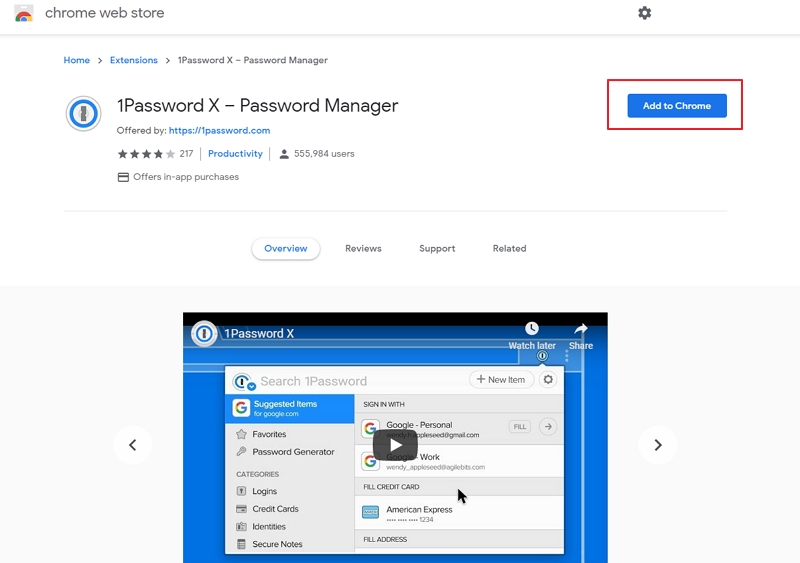
Unlock Seamless Security: Mastering the 1Password Browser Extension
In today’s digital landscape, managing passwords and sensitive information is paramount. The 1Password browser extension offers a streamlined and secure solution for this challenge. This article provides a comprehensive guide on how to effectively utilize the 1Password browser extension, ensuring your online accounts remain protected while simplifying your daily workflow. We’ll delve into its features, benefits, and best practices, offering a clear understanding of how this tool can enhance your digital security.
What is the 1Password Browser Extension?
The 1Password browser extension is a software tool that integrates directly into your web browser (such as Chrome, Firefox, Safari, or Edge) to provide secure password management and autofill capabilities. It acts as a bridge between your 1Password vault and the websites you visit, allowing you to easily access and manage your credentials without manually typing them each time. This extension is designed to simplify the login process while simultaneously bolstering your online security.
Key Features of the 1Password Extension
- Password Generation: Creates strong, unique passwords for each website.
- Autofill: Automatically fills in usernames, passwords, addresses, and credit card details.
- Password Storage: Securely stores all your login credentials in an encrypted vault.
- Two-Factor Authentication (2FA): Supports and manages 2FA codes for enhanced security.
- Security Audits: Identifies weak, reused, or compromised passwords.
- Secure Notes: Allows you to store sensitive information like software licenses or API keys.
- Integration: Seamlessly integrates with your browser and other 1Password apps.
Why Use the 1Password Browser Extension?
The 1Password browser extension offers numerous advantages over traditional password management methods. Here’s why you should consider integrating it into your digital routine:
- Enhanced Security: Generates and stores strong, unique passwords, reducing the risk of password-related breaches.
- Convenience: Eliminates the need to remember multiple passwords, streamlining the login process.
- Time-Saving: Autofills login credentials and other forms, saving you valuable time.
- Improved Organization: Centralizes all your sensitive information in one secure location.
- Protection Against Phishing: Helps prevent phishing attacks by only autofilling credentials on legitimate websites.
Setting Up the 1Password Browser Extension
Getting started with the 1Password browser extension is a straightforward process. Follow these steps to set it up and begin managing your passwords securely:
Step-by-Step Installation Guide
- Download 1Password: If you haven’t already, download and install the 1Password application on your computer.
- Install the Browser Extension: Open your web browser and navigate to the 1Password website or your browser’s extension store (e.g., Chrome Web Store, Firefox Add-ons). Search for “1Password” and install the extension.
- Connect to Your Account: Once installed, the extension will prompt you to connect it to your 1Password account. Follow the on-screen instructions to authenticate and link the extension to your vault.
- Configure Settings: Customize the extension settings to suit your preferences. You can adjust autofill behavior, security preferences, and other options.
- Import Existing Passwords: If you have passwords stored in other password managers or your browser, import them into 1Password for centralized management.
Using the 1Password Browser Extension Effectively
Once the 1Password browser extension is set up, you can start using it to manage your passwords and streamline your online experience. Here are some tips for effective usage:
Generating Strong Passwords
When creating a new account on a website, use the 1Password extension to generate a strong, unique password. The extension will automatically suggest a complex password and save it to your vault. Avoid reusing passwords across multiple sites to minimize the impact of potential breaches. The 1Password browser extension makes this easy. [See also: Best Password Practices]
Autofilling Login Credentials
When you visit a website for which you have stored login credentials in 1Password, the extension will automatically recognize the site and offer to autofill your username and password. Simply click the 1Password icon in the login fields or use the keyboard shortcut (usually Ctrl+Shift+) to fill in your credentials. This saves you time and effort while ensuring accuracy.
Managing Two-Factor Authentication (2FA)
Enable 2FA wherever possible to add an extra layer of security to your accounts. The 1Password browser extension can store and manage your 2FA codes, making it easy to access them when logging in. When setting up 2FA on a website, use the 1Password extension to scan the QR code or manually enter the secret key. The extension will then generate the 2FA codes for you.
Storing Secure Notes
In addition to passwords, you can use the 1Password browser extension to store secure notes containing sensitive information like software licenses, API keys, or personal details. Create a new note in your 1Password vault and add the relevant information. The note will be securely encrypted and accessible only to you.
Performing Security Audits
Regularly perform security audits using the 1Password extension to identify weak, reused, or compromised passwords. The extension will analyze your passwords and provide recommendations for improvement. Take action to update any vulnerable passwords and enhance your overall security posture. Using the 1Password browser extension ensures regular checks. [See also: Password Security Audit Checklist]
Troubleshooting Common Issues
While the 1Password browser extension is generally reliable, you may encounter occasional issues. Here are some common problems and their solutions:
- Extension Not Working: Ensure the extension is enabled in your browser settings. Try restarting your browser or reinstalling the extension.
- Autofill Issues: Check that the website is properly recognized by the extension. You may need to manually associate the login credentials with the correct website.
- Syncing Problems: Verify that your 1Password account is properly synced across all your devices. Check your internet connection and ensure the 1Password app is running.
- Account Lockout: If you forget your 1Password master password, follow the account recovery process outlined by 1Password.
Best Practices for 1Password Browser Extension Security
To maximize the security benefits of the 1Password browser extension, follow these best practices:
- Use a Strong Master Password: Choose a strong, unique master password that you can remember but is difficult for others to guess.
- Enable Two-Factor Authentication: Protect your 1Password account with 2FA to add an extra layer of security.
- Keep Your Software Updated: Regularly update the 1Password app and browser extension to ensure you have the latest security patches.
- Be Wary of Phishing: Always verify the legitimacy of websites before entering your login credentials.
- Review Security Reports: Periodically review the security reports generated by 1Password to identify and address any vulnerabilities.
The Future of Password Management with 1Password
The 1Password browser extension is more than just a password manager; it’s a comprehensive security tool designed to protect your online identity. As technology evolves, 1Password continues to innovate and adapt, offering new features and enhancements to keep your data safe. By embracing the 1Password browser extension, you can simplify your digital life while maintaining a high level of security. The 1Password browser extension is a powerful tool for modern security needs. [See also: Future of Passwordless Authentication]
In conclusion, the 1Password browser extension is an invaluable asset for anyone looking to enhance their online security and streamline their password management. By understanding its features, benefits, and best practices, you can effectively utilize this tool to protect your sensitive information and simplify your digital workflow. The 1Password browser extension offers a seamless and secure solution for managing your online credentials, ensuring peace of mind in an increasingly complex digital world. Embrace the power of the 1Password browser extension and take control of your online security today. The 1Password browser extension is a must-have for digital safety.
